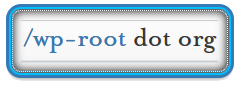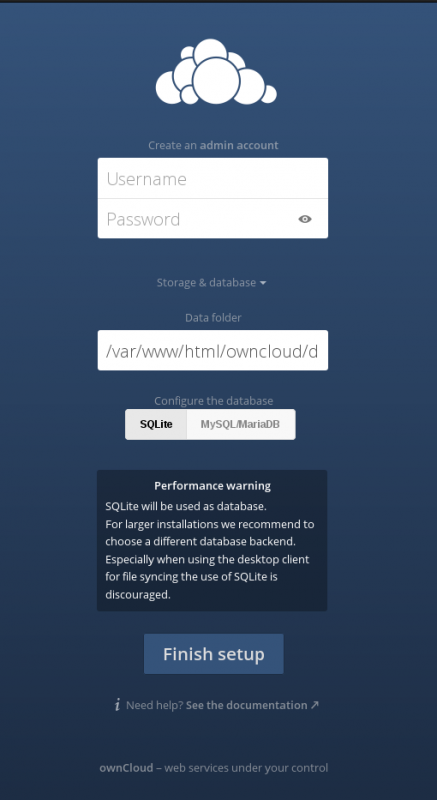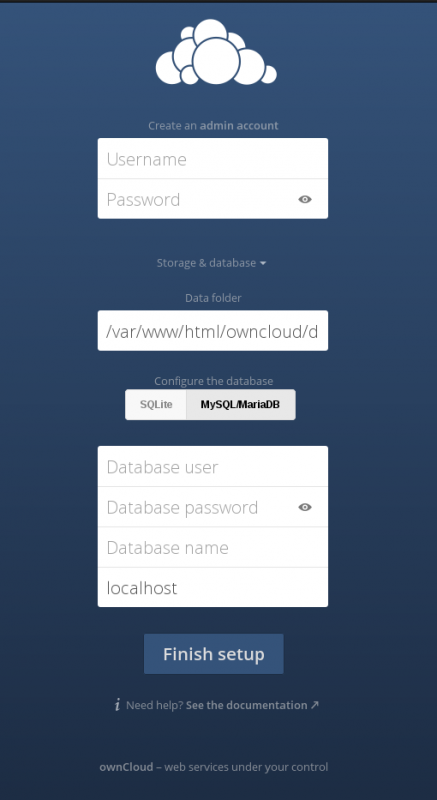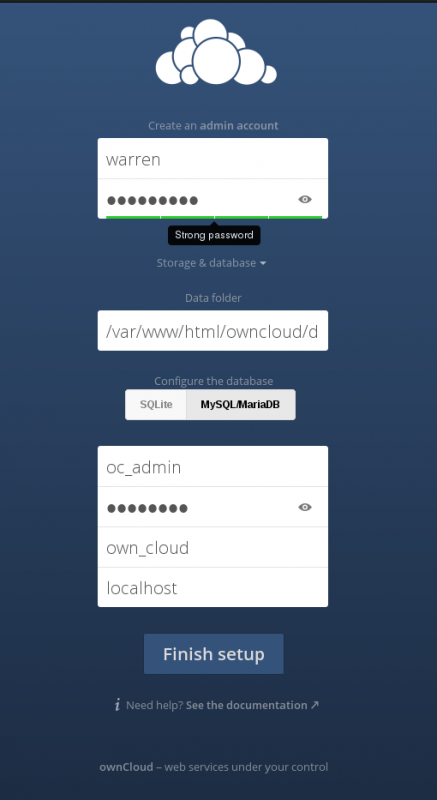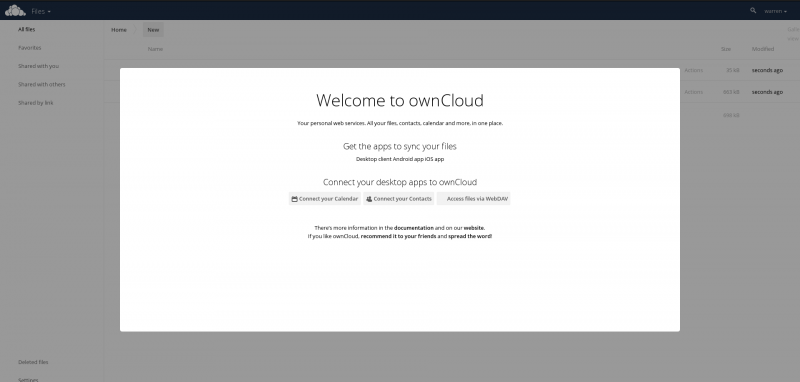Description
If you’re only running Owncloud on a basic VPS with less 1TB of storage for personal use, Owncloud can be installed from their official repos in your Linux distro. However, if you’d like to provide several users with their own Owncloud installs, you can also do that in the same way you install WordPress, by downloading the tar.gz or .zip file from Owncloud and extracting it to your documentroot and setting up a database instance.
We’ll be using Centos as our target Linux distro and using the official Owncloud repos for the purposes of this document. If you’re using another distro like Debian or Ubuntu the only thing that will change in any significant way is the installation process. The Apache httpd configuration below should work on any distro that you can install Apache httpd on.
For Debian, Ubuntu or other distros see OwnCloud’s installation instructions here: https://download.owncloud.org/download/repositories/stable/owncloud/ or download Owncloud directly as a zip or tar.gz on your server with wget.
Prerequisites
- VPS or other server you have root access to
- Apache httpd installed and configured for your domain(s)
- MariaDB or MySQL installed and configured with a valid DBA account
Installation
- Open a terminal and give the following commands as root or using sudo.
- Get a Free SSL certificate for your desired subdomain. [Recommended]
- We’re using “storage.example.com” in our example but you can use whatever domain or subdomain you want, make sure you’ve made the necessary DNS changes and pointed it to the server that Apache httpd is running on.
- After successful installation, open and edit the following file to reflect your own domain name:
- Restart the webserver
1 2 3 4 | rpm --import https://download.owncloud.org/download/repositories/stable/CentOS_6/repodata/repomd.xml.key wget http://download.owncloud.org/download/repositories/stable/CentOS_6/ce:stable.repo -O /etc/yum.repos.d/ce:stable.repo yum clean all yum install owncloud |
/etc/httpd/conf.d/owncloud.conf
1 2 3 4 5 6 7 8 9 10 11 12 13 14 15 16 17 18 19 20 21 22 23 24 25 26 27 28 29 30 31 32 33 34 35 36 37 38 39 40 41 42 43 44 45 46 47 48 49 50 51 52 53 54 55 56 57 58 59 60 61 62 63 64 65 66 67 | <VirtualHost *:80> ServerAdmin admin@example.com ServerName storage.example.com ErrorLog logs/storage.example.com-error_log CustomLog logs/storage.example.com-access_log combined Redirect Permanent / https://storage.example.com </VirtualHost> ## Please enable this manually, if needed. See also ## https://doc.owncloud.org/server/8.2/admin_manual/issues/index.html#apple-ios # Redirect 301 /.well-known/carddav /owncloud/remote.php/carddav # Redirect 301 /.well-known/caldav /owncloud/remote.php/caldav <VirtualHost *:443> ## General setup for the default SSL virtual host ## ServerAdmin warren@example.com DocumentRoot /var/www/html/owncloud ServerName storage.example.com ## Enable HSTS (if you have problems with this setting, remove `includeSubdomains;` below ## Header always set Strict-Transport-Security "max-age=63072000; preload" ## Log Files ## ## Uncomment for Awstats or other log analysers ## #CustomLog logs/storage.exmaple.com_custom_log combined ErrorLog logs/storage.exmaple.com_ssl_error_log TransferLog logs/storage.exmaple.com_ssl_access_log LogLevel warn ## Enable/Disable SSL ## SSLEngine On ## SSL Protocol support ## SSLProtocol all -SSLv2 -SSLv3 ## SSL Cipher Suite ## SSLHonorCipherOrder On SSLCipherSuite TLS_ECDHE_RSA_WITH_AES_128_CBC_SHA:TLS_ECDHE_RSA_WITH_AES_256_CBC_SHA:TLS_ECDHE_RSA_WITH_3DES_EDE_CBC_SHA:EECDH+ECDSA+AESGCM:EECDH+aRSA+AESGCM:EECDH+ECDSA+SHA384:EECDH+ECDSA+SHA256:EECDH+aRSA+SHA384:EECDH+aRSA+SHA256:EECDH+aRSA+RC4:EECDH:EDH+aRSA:EECDH+AESGCM:EDH+AESGCM:AES256+EECDH:AES256+EDH:ECDHE-RSA-AES256-GCM-SHA384:ECDHE-RSA-AES128-GCM-SHA256:ECDHE-ECDSA-AES256-GCM-SHA384:ECDHE-ECDSA-AES128-GCM-SHA256:ECDHE-ECDSA-AES256-SHA384:ECDHE-ECDSA-AES256-SHA:ECDHE-ECDSA-AES128-SHA256:ECDHE-ECDSA-AES128-SHA:kEDH+AESGCM:DHE-RSA-AES256-GCM-SHA384:DHE-RSA-AES128-GCM-SHA256:DHE-DSS-AES128-GCM-SHA256:ECDHE-RSA-AES256-SHA384:ECDHE-RSA-AES128-SHA256:ECDHE-RSA-AES256-SHA:ECDHE-RSA-AES128-SHA:DHE-RSA-AES256-SHA256:DHE-RSA-AES128-SHA256:DHE-RSA-AES256-SHA:DHE-RSA-AES128-SHA:DHE-DSS-AES128-SHA256:DHE-DSS-AES256-SHA:ECDHE-RSA-DES-CBC3-SHA:EDH-RSA-DES-CBC3-SHA:AES256-GCM-SHA384:AES128-GCM-SHA256:AES256-SHA256:AES128-SHA256:AES256-SHA:AES128-SHA:AES256:AES128:AES:DES-CBC3-SHA:HIGH:!aNULL:!eNULL:!EXPORT:!DES:!MD5:!PSK:!RC4 ## Server Certificate ## SSLCertificateFile /etc/pki/tls/certs/storage.example.com.ssl.crt ## Server Private Key ## SSLCertificateKeyFile /etc/pki/tls/private/storage.example.com.nopass.key ## Certificate Authority (CA) ## SSLCACertificateFile /etc/pki/tls/certs/start-ssl-ca-sha2.pem ## Server Certificate Chain ## SSLCertificateChainFile /etc/pki/tls/certs/sub.class1.server.ca.pem <Files ~ "\.(cgi|shtml|phtml|php3?)$"> SSLOptions +StdEnvVars </Files> <Directory "/var/www/html/owncloud"> Options +FollowSymLinks AllowOverride All <IfModule mod_dav.c> Dav off </IfModule> SetEnv HOME /var/www/html/owncloud SetEnv HTTP_HOME /var/www/html/owncloud </Directory> <Directory "/var/www/html/owncloud/data/"> # just in case if .htaccess gets disabled Require all denied </Directory> <Directory "/var/www/cgi-bin"> SSLOptions +StdEnvVars </Directory> SetEnvIf User-Agent ".*MSIE.*" \ nokeepalive ssl-unclean-shutdown \ downgrade-1.0 force-response-1.0 ## Per-Server Logging ## CustomLog logs/ssl_request_log \ "%t %h %{SSL_PROTOCOL}x %{SSL_CIPHER}x \"%r\" %b" </VirtualHost> |
C6: service httpd restart
C7: systemctl restasrt httpd.service
Database setup
We need to create a database container, username and password for our OwnCloud installation, we’ll be using MariaDB but these same instructions will work with MySQL.
Login to the database server:
mysql -pcreate database own_cloud;grant all privileges on own_cloud.* TO 'oc_admin'@'localhost' IDENTIFIED BY 'strong_password';
You’ll need to remember the following:
- Hostname
- localhost
- Database name
- own_cloud
- Database username
- oc_admin
- Database password
- strong_password
Testing & Troubleshooting
You should now be able to visit https://storage.example.com/ and begin the installation.