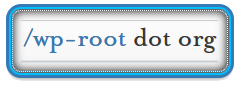Description
If you’re having trouble with WordPress, whether it’s developing or installing a theme, a plugin, or getting some other functionality working as expected the steps to properly troubleshoot and fix the problem are always the same.
When trying to get something working for the first time always read the instructions and start from a “bare bones” or very basic setup. Once you get something working in a default or basic setup you can attempt more complicated configurations. The aim is to keep unnecessary code or other components from interfering with your process.
- Make sure you have a sandbox local development environment or isolated install of WordPress to test from.
- Disable all plugins and switch to one of the default themes: TwentyTen, TwentyEleven, TwentyTweleve, TwentyThirteen, TwentyFourteen, TwentyFifteen, TwentySixteen.
- Always make a backup of any code you intend to change before making any changes.
Knowing what type of help to look for
WordPress issues:
If you’re having trouble with getting WordPress, plugins or themes installed,
If you’re having trouble with WordPress-specific PHP functions, hooks, filters, template tags or syntax.
Non-WordPress issues:
If you’re having trouble with general PHP problems that are not WordPress-specific
If you’re having trouble with CSS issues with your theme or plugins, these are never WordPress issues.
If you’re having trouble with HTML, js/jq issues are never WordPress issues.
If your server is returning status errors, 404, 500, 503, etc.
If you’re having trouble installing PHP on your server.
Maximize the help you receive by showing you are helping yourself, being attentive to others helping you, providing the details they ask for within a reasonable amount of time, not jumping ahead or doing things that aren’t being asked of you and be respectful of the fact that no one is getting paid to help you.
Enable WordPress Debugging
Add the following code to your wp.config.php file.
1 2 3 4 5 6 7 | define(‘WP_DEBUG’, true); @ini_set(‘log_errors’,’On’); @ini_set(‘display_errors’,’Off’); @ini_set(‘error_log’,’php_error.log’); /* That’s all, stop editing! Happy blogging. */ |
View the logs in your dashboard with:
https://github.com/Rarst/error-log-dashboard-widget
Important WordPress files and directories
- .htaccess (file) – This is used by the Apache httpd webserver when you have no access to the main Apache httpd.conf file. For .htaccess to be used the AllowOverride directive must be set to “FileInfo” or “All” in your main httpd.conf or the VirtualHost or Directory block. .htaccess files work on the directory they are in plus any sub-directories.
- wp-config.php (file) – WordPress settings file for database server, username, password and other core wordpress settings and options.
- /wp-content (directory) – WordPress themes, plugins, uploads, plugin meta directories.
- /wp-content/plugins/
- /wp-content/themes/
- /wp-content/uploads/
- /wp-content/uploads/gravity_forms/